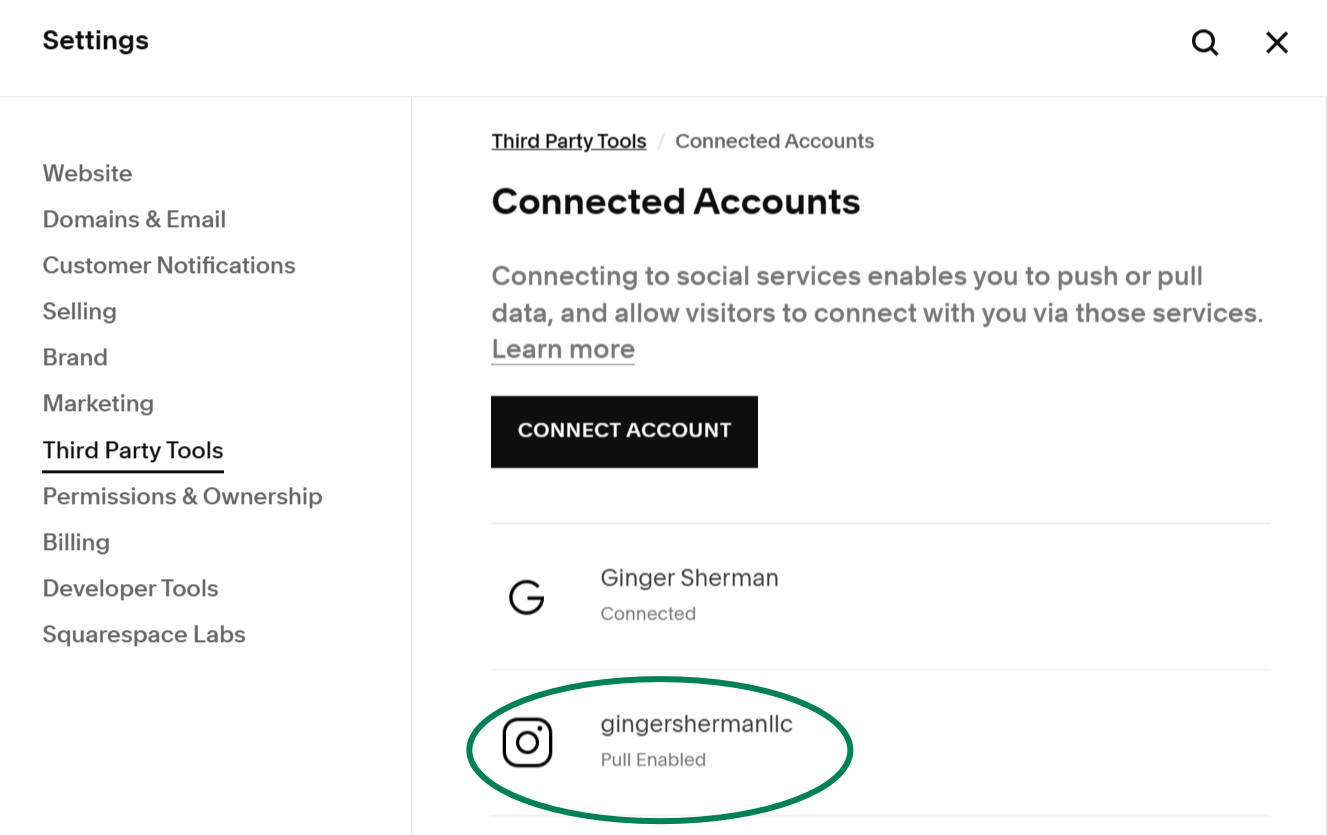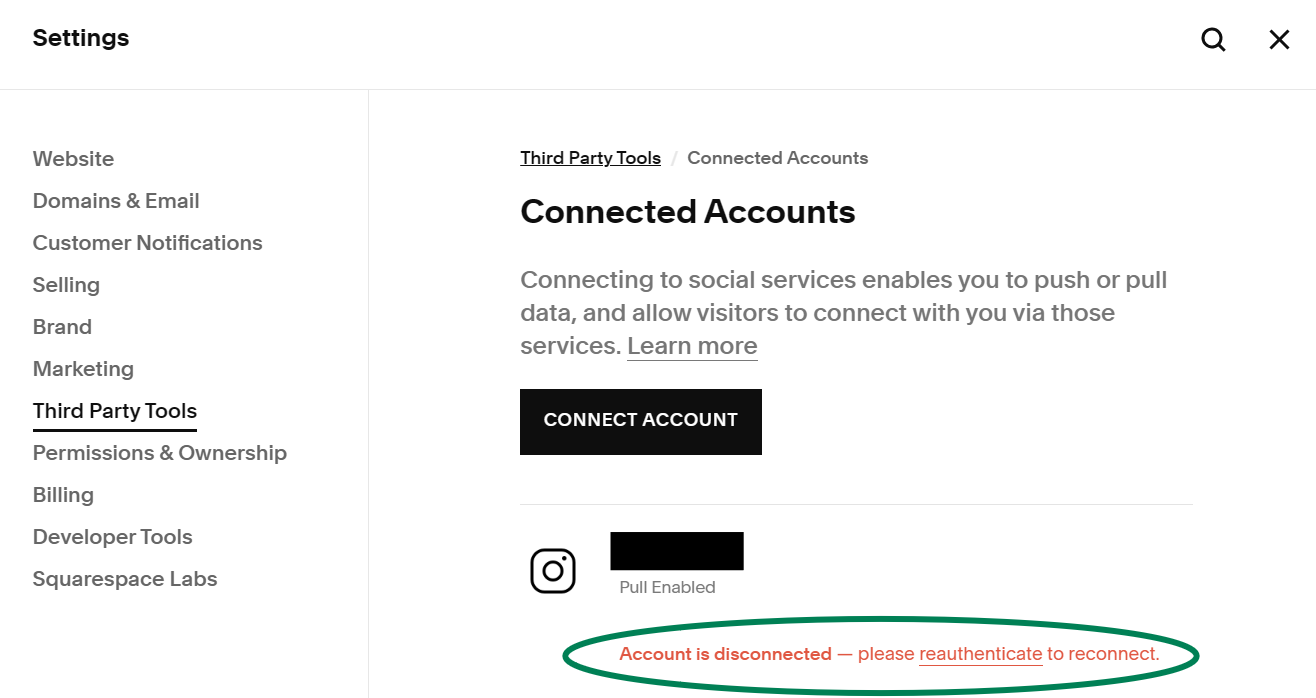HOW TO FIX YOUR INSTAGRAM + SQUARESPACE CONNECTION
This article is for you if:
You have a Squarespace website with an Instagram block somewhere on your site.
Your Instagram feed is featured on your Squarespace website.
You’ve noticed that new content from your Instagram feed is not showing up on your Squarespace Instagram block.
You’ve received an email from Squarespace asking you to reconnect your Instagram.
FYI: An “Instagram block” is a feature you add to a Squarespace webpage to display Instagram posts. It automatically connects to your Instagram account and syncs to show your latest posts on your website.
The Problem:
As of December 4th, 2024, Instagram has changed an API setting that affects all Instagram blocks on Squarespace websites until they are manually reconnected (see The Solution below).
The Instagram blocks on your site will no longer update with newly added posts. Please note that any Instagram content posted before December 4th, 2024 will remain visible on your website, however new content will not appear until you resolve the issue.
The Solution
Not to worry! All you have to do is follow these simple, quick steps to reconnect your Instagram to your Squarespace website:
1. Log in to your website and go to Settings -> Third Party Tools -> Connected Accounts
2. If your Instagram account is connected, you’ll see the Instagram icon.
3. If your account has been disconnected, you will see a note in red prompting you to re-authenticate your account. Click reauthenticate.
4. In the Instagram pop-up window, click the Allow button.
5. Once reconnected, return to the Connected Accounts panel, click the Instagram icon, and select Reset Data to ensure the Instagram blocks are updated with any new content.
And voilà! You’re good to go. 😄
Need Help?
If you have questions, feel free to email us or contact the Squarespace support team.
Thanks for reading!
Here are resource links from this article: